SMCL Enrollment Application Guide
To enroll online at Saint Michael's College of Laguna, you have to follow several easy steps.
-
Open your Internet browser. You must use Google Chrome or Microsoft Edge. Go to SEMIS website.
-
Read the “Data Privacy Statement” and tick the “I Agree” box. Fill in your First Name, Middle Name, and Last Name. Then click the dropdown button to choose the Division and the Grade Level of the student. Click “Apply” to proceed.
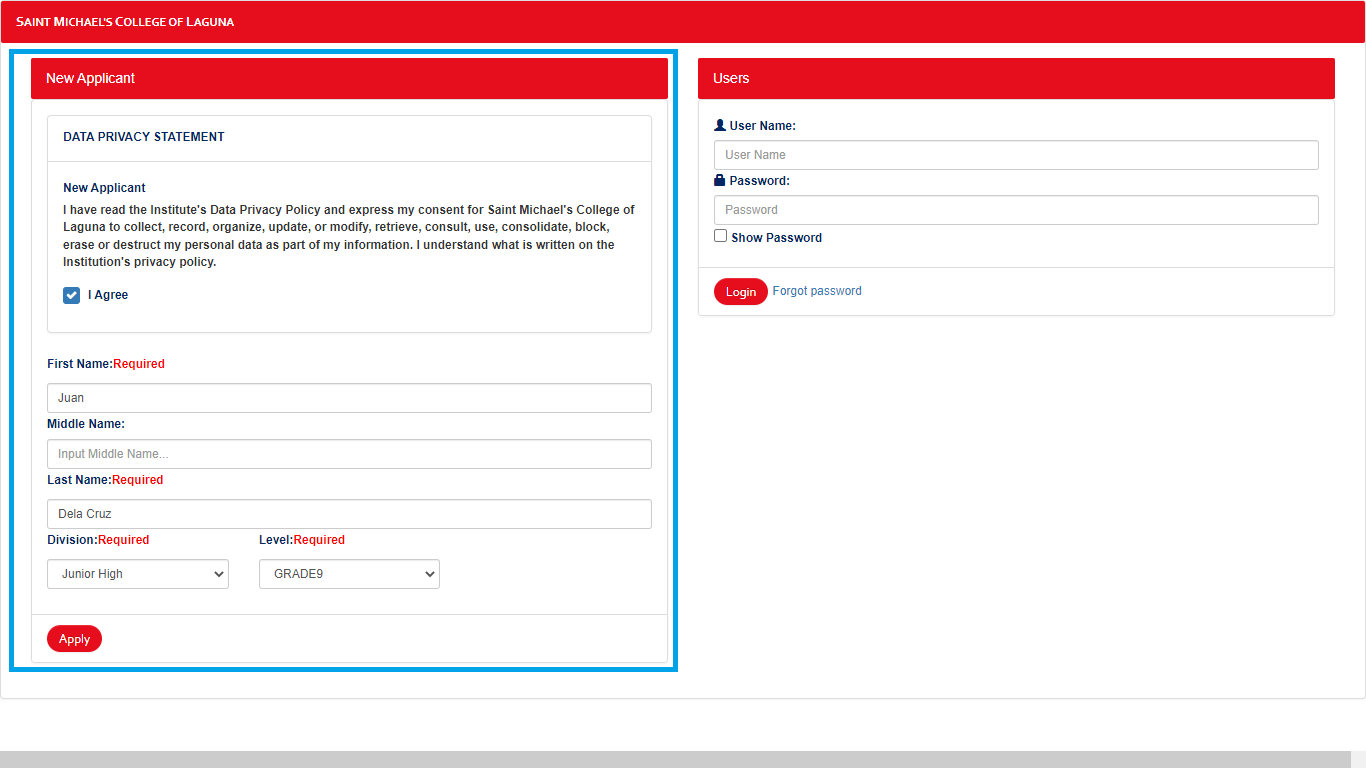
-
On the “Student Application Form,” fill in the required fields with the correct information.
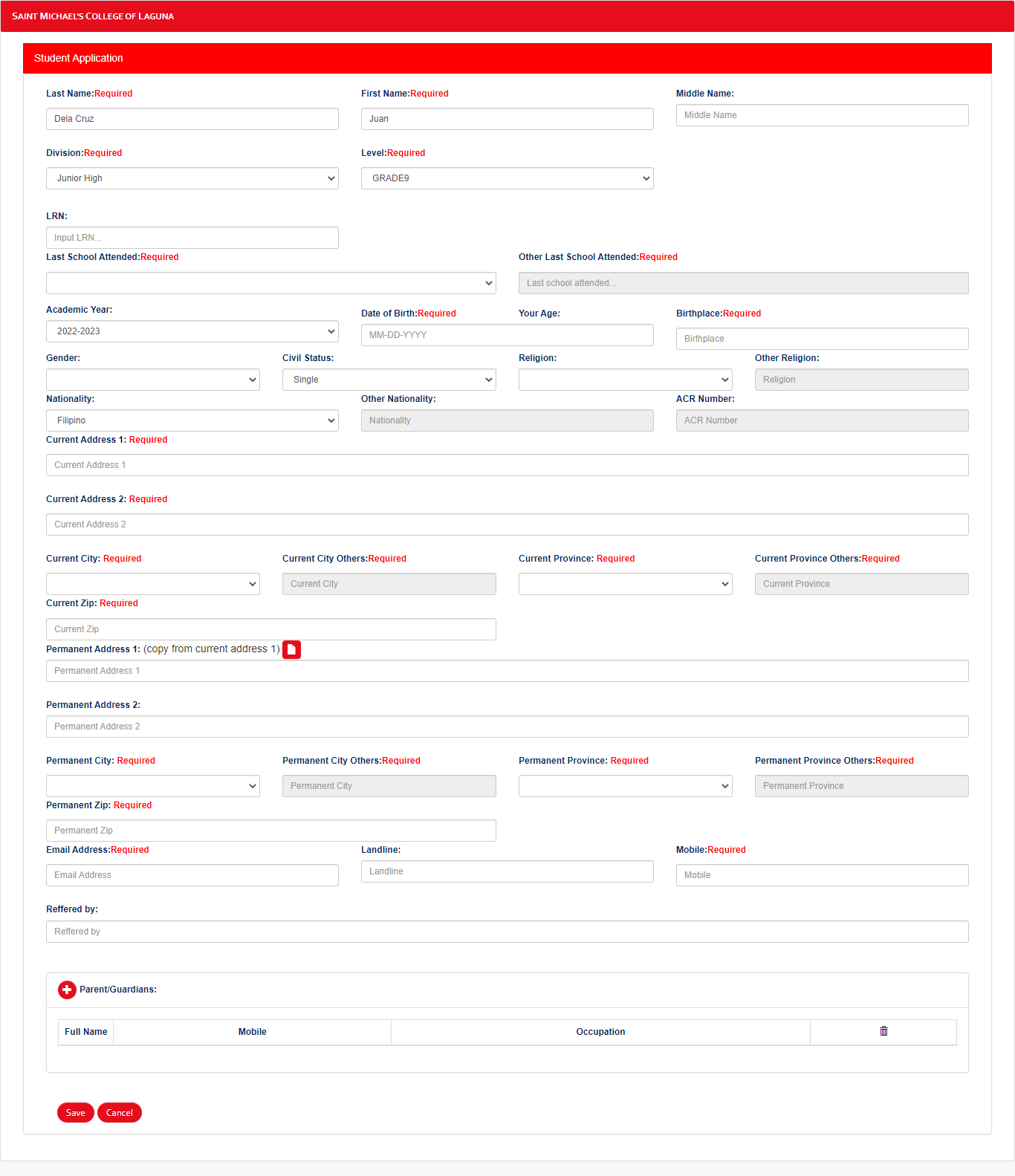
-
If your “Current Address 1” and “Permanent Address” are the same, just click the Copy
 button.
button. -
Click the Add
 button on the
“Parent/Guardians” and fill in the required details. You may add two or more parents or guardians.
Click “Add,” to return to the main form.
button on the
“Parent/Guardians” and fill in the required details. You may add two or more parents or guardians.
Click “Add,” to return to the main form. -
Click “Save.” Your record is now created.
-
After saving your record, an email containing the next steps will be sent into your provided email address.
-
Your record will be queued to the list of prospective students. Once the admissions staff has evaluated your application and accepted your enrollment, you will receive an email as shown below.
-
Once you have received the confirmation email, log in to your SEMIS account using the username and password sent to you.
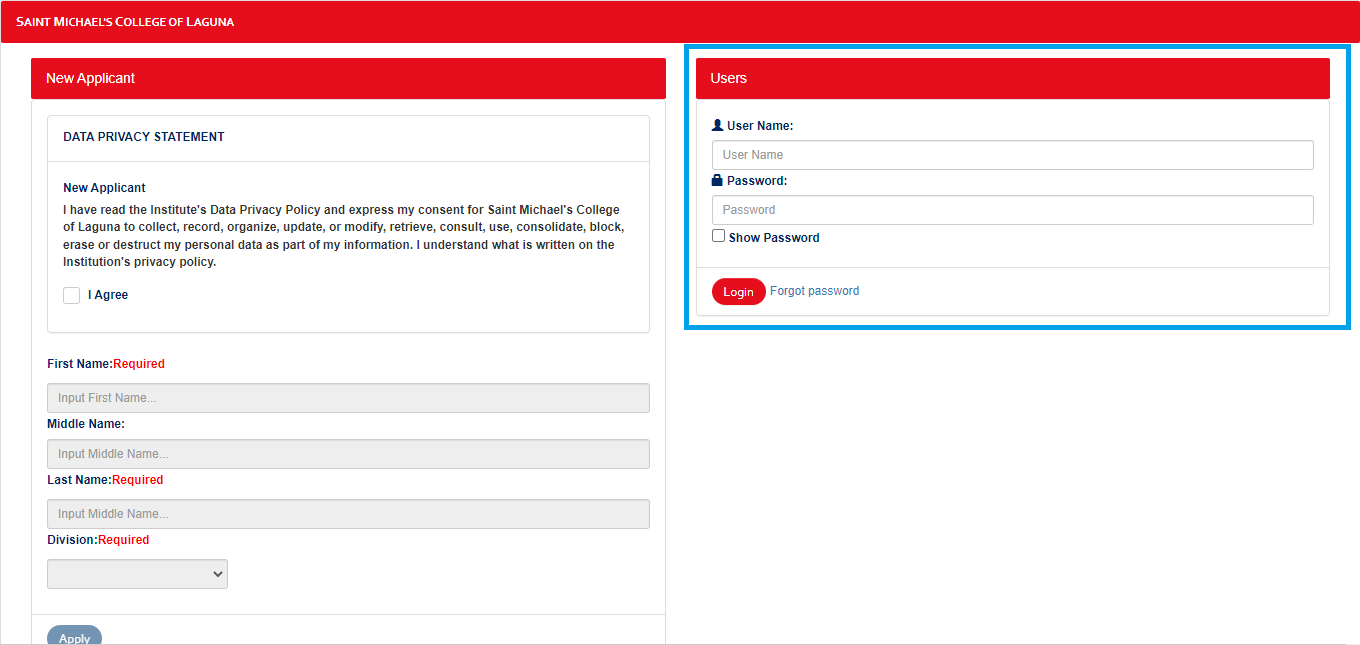
-
The next step is to click the enroll button.
-
Once you have clicked the enroll button, you will be redirected to the Payment Options page. If you choose Full Payment, you just need to click the Save button. If you choose Installment, input the amount of your down payment and choose how many months you wish to pay the remaining balance. Click the Save button.
-
Once you have completed the steps, pay the tuition fee using onsite or online via Paynamics. You are now officially enrolled.